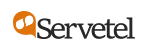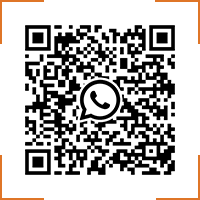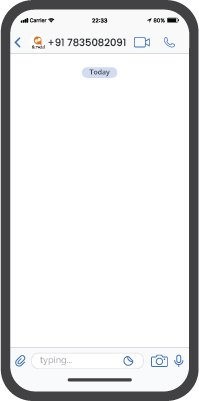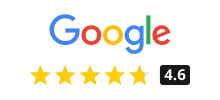Zoho makes every Servetel conversation better
The Zoho CRM has plenty on offer: be it better lead management, security, sales force automation (SFA), or getting robust analytics. This integration, at the forefront of your business communication, allows you to manage customer experience from a single platform. Additionally, it ensures keen insights and forecasts that keep you a step ahead. Some features that we love:
- Business card pop-ups for incoming calls ensure that you are always in the loop
- Detailed call logs for better management
- One-click dial feature to avoid misdials and save time
- The ability to create new leads instantly, even while on the call
Servetel + Zoho CRM’s key benefits
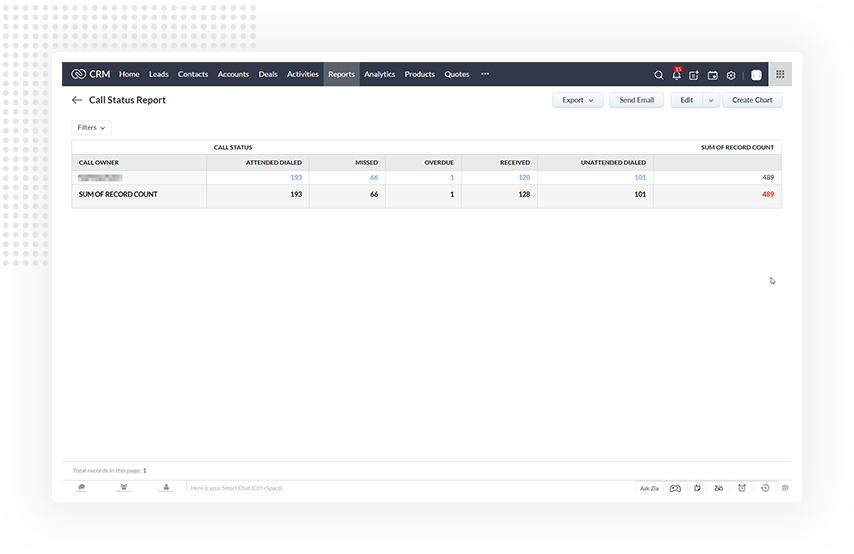
Enhanced productivity
Be it efficient lead management or call pop-ups for quicker information, this integration is all about productivity. Add, edit or delete information in just a few steps, nurture leads, track key statistics, and increase your rate of conversion. In other words, equip your agents to make the most of all customer interactions, always.
Track all data
Managing data has never been easier. The Zoho CRM with its sophisticated features and data visualisation allows a check on all activities. Be it agent performance or all live calls, nothing will miss your supervision. Access detailed call logs or recordings and create tasks and events to stay on top of things. Diligent data tracking ensures that you don’t miss out on any task or customer.
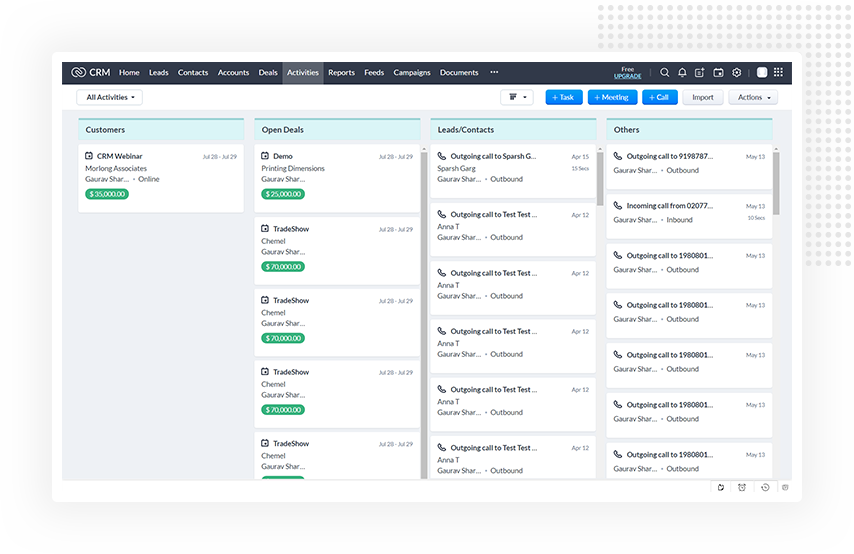
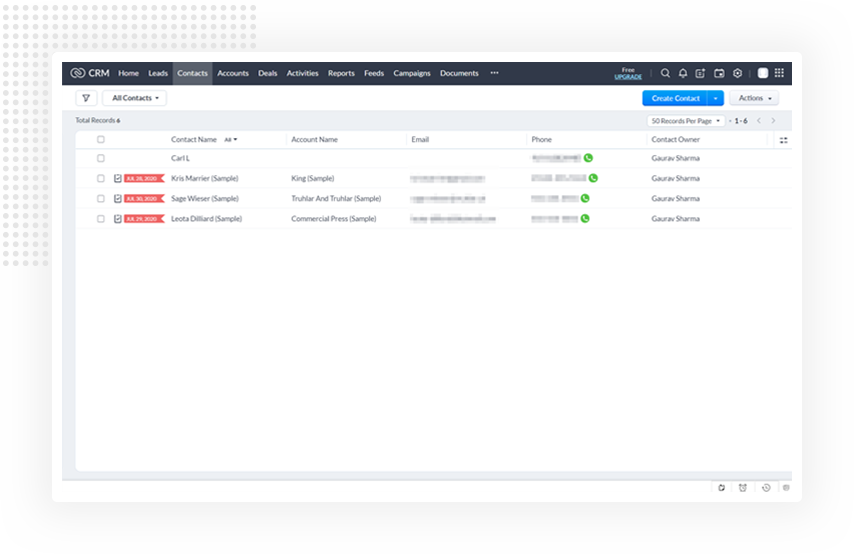
One-click dial
You only need to click once to make any call through Servetel via your Zoho CRM. One-click dial ensures that there are no misdials or that you don’t waste time entering each digit. It lowers call-handling time and leads to higher productivity too. Better yet? It works across multiple platforms and provides useful contact details for a more rounded conversation.
How to integrate Zoho CRM with Servetel?
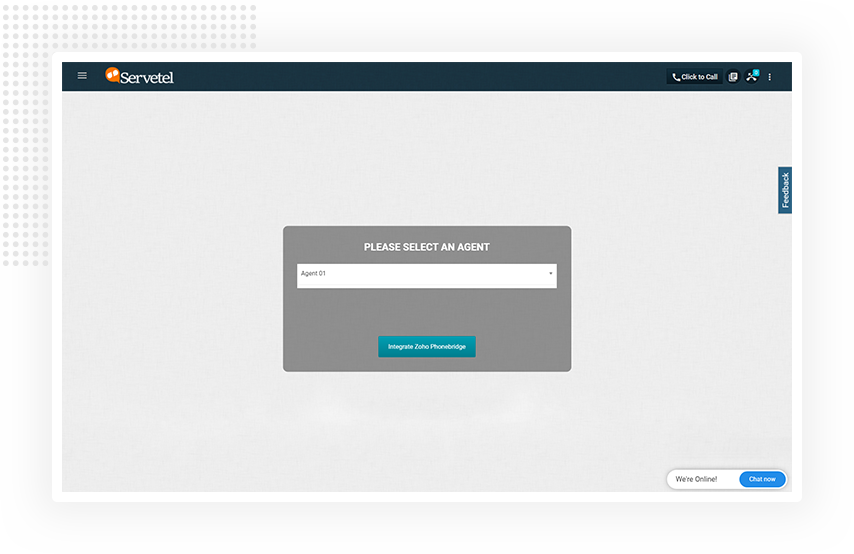
- Log in to your Servetel account
- Enable Zoho CRM integration by toggling the button
- Select an agent from the drop-down list and click on ‘Integrate Zohobridge’
- On the Zoho CRM login page, enter your credentials and log in to your account
- Next, authenticate Servetel with Zoho CRM by clicking on Accept
- A ‘success’ screen should appear
- Click on Go to Zoho CRM to further explore the integration
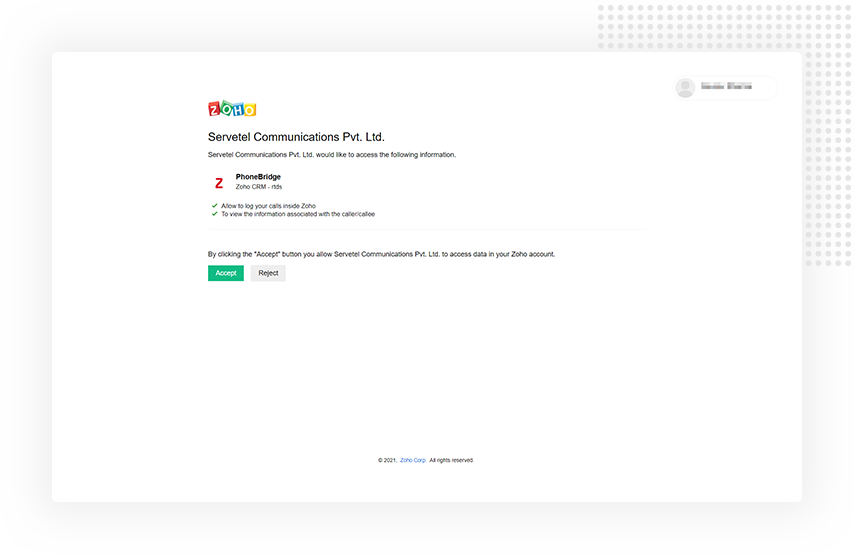
Exploring the Integration
Here’s how Zoho CRM + Servetel makes your business communication smoother
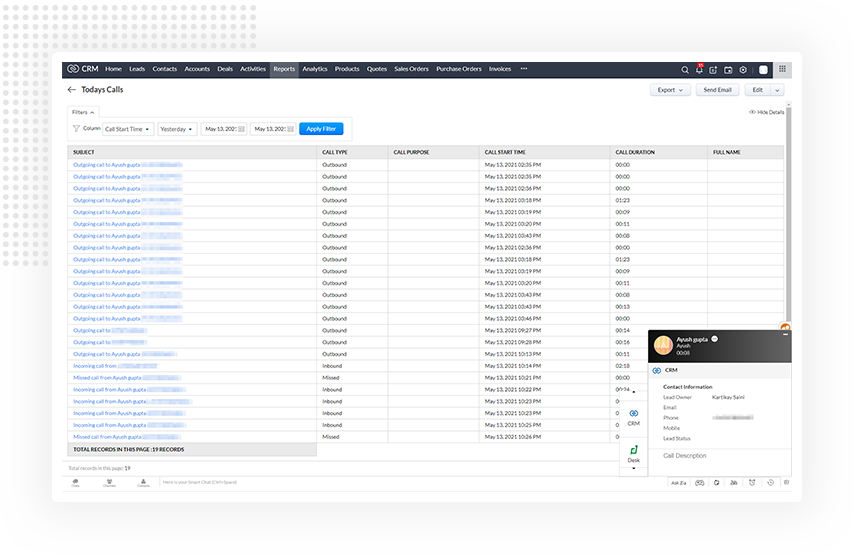
- When you receive an incoming call, a business card view of the contact is visible on the Zoho CRM
- During the call, you can view the call details along with the business card
- After the call, see follow-up options to add events, tasks or schedulea callback
- You may view call logs by clicking on Activities
- The window displays all inbound and outbound calls
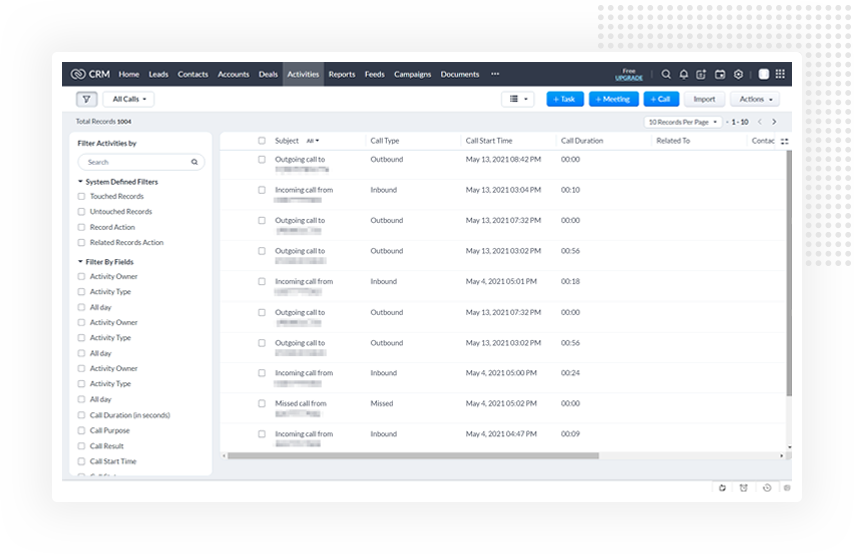
Talk to us
Wondering how you can use Servetel to your advantage?
Contact our experts to find out.